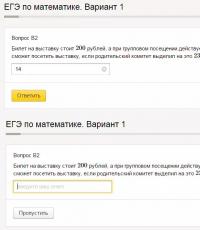What is CRM. Bitrix24 - an honest review of CRM for business. Who is it suitable for? How to use? Crm system Bitrix24 what
Bitrix24 (Bitrix24) is more than a CRM system, Bitrix24 is a software and hardware complex that serves to create a unified company workspace in which employees communicate; share their thoughts; draw up, exchange and approve documents; set tasks for each other; conduct transactions; process customer requests from the company’s website and emails; create and review work instructions; organize planning meetings; communicate via text, voice and video chat; make reports to the manager on the work done; take calls and make them to clients; make plans and make appointments; compete in activity within the portal; work within the framework of automated algorithms incorporated during the implementation of the system and much more.
Let's take a closer look at each of the tools of the Bitrix24 CRM system.
Contacts and companies in Bitrix24 crm
Within the Contacts and Companies entities of the Bitrix24 CRM system, the contact information of your clients is stored and edited.
The Contacts entity is used to store information about individuals Oh. If a company sells products to end consumers, then this entity will reflect the company's customers. If the company operates on a B2B system, then the Contacts entity will contain data about the companies' contact persons.
The Company entity contains contact information for clients of legal entities. Both of these entities are very similar in appearance. They contain fields with data (phone numbers, addresses, types, email, responsible, etc.) If you are missing some of your own values, you can always add it and use it for reading, in business processes and other entities .
This figure shows a list of companies. It displays standard fields. If you need, the list can be customized to suit your specific needs by making the required fields visible.
The built-in filter system will help you select companies based on any fields and conditions.

Order a consultation
Bitrix24 has a built-in corporate social network where employees can discuss work issues, vote, exchange opinions and report important news about the company. When using this tool, the question no longer arises of how to make sure that all employees are familiar with the order or instruction of the manager. The system automatically detects everyone who opened such a document.
Using the functionality of social. networks in Bitrix24, you no longer waste precious time moving from department to department to collect the necessary information or coordinate your further actions.
Transfer files, attach pictures, videos to the discussion. Keep track of the topic you are interested in so as not to miss important information or the valuable opinion of your colleagues.
Leads in Bitrix24
Lead (lead, target lead) - potential client, reacted in one way or another to marketing communication. In the Bitrix24 CRM system, there is a Lead entity. It can be used for different purposes.
In Leads, you can collect requests to the company’s website for further processing by managers. A lead can be created after a missed call from a client to the company, or a Lead can be generated from incoming mail to a mailbox that is registered in the system.
In the Leads system, you can solve various issues, ranging from purchasing activities to technical support for your products. The Lead entity has a status field, which is an indicator of the progress of the work and clearly informs the stage at which each request to the company is. The Lead contains fields with product content, contact information of a potential client, and if desired, you can convert data from Lead to Deal or simply enter contact information in the Company and Contacts entities.
A lead, like other entities, has an employee responsible for its implementation. Within the Lead, you can create events and send Proposals.
Order a consultation
Offers
In the Bitrix24 CRM system, the Proposal entity serves as an intermediate link between a Lead (application to a company) and a Transaction (carrying out activities closely related to mutual settlements). Not all companies use the offer functionality; often, a Lead is immediately followed by a deal. If your company requires lengthy approval of the price of a product or you need to describe the characteristics of the product and its competitive advantages, then it will be difficult for you to do without this functionality.

Just like other Bitrix24 entities, Offers have a status that makes it easy to determine the state in which a particular document is located. This greatly helps track the speed of work of both company employees and clients. Within the proposal, you can also create your own fields to reflect any service information. From an Offer, unlike a Lead, you can issue an invoice to your client for payment. The generated document can be immediately sent by email to your client from the Bitrix24 service.
The essence of the Transaction in the Bitrix24 CRM system has one of the most important meanings, because it exchanges information and displays all data on current work processes related to financial issues.
Transactions have standard fields in which you can enter the necessary data and link directories of existing contacts and companies. Using connections within the Bitrix24 system, you can link other entities (Lead, Offer, Account) to transactions. This allows you to study in detail the progress of the transaction from the moment of contact until the end of the transaction.

Within the framework of the Transaction entity, you can build various business processes of the company. If we take the type of transaction as a basis, it is possible to organize not only the sale of goods and provision of services, but also the purchase of goods and consumption of services third party organizations. Using the filter system, you can always separate the transactions you need from the total mass. Tasks and events in the calendar will help you control the execution of transactions.
Order a consultation
Bitrix24 Accounts
The Account entity is classic in any CRM system; in this case, Bitrix24 is no exception. Within the framework of this functionality, you can draw up a document and print it for presentation to the client. After registration, you can immediately send it via e-mail. If you have previously entered facsimiles of the signatures of the responsible persons and the seal of the organization into the system, the document will be created already signed.

An account, like other entities, has a status that reflects its current state. If you have 1C Trade Management or 1C Accounting, then on paid Bitrix24 tariffs you can set up the exchange of information regarding invoice payments, which will automatically change the account status.
In practice, this is a very convenient mechanism, especially for companies with a large document flow.
Reports and sales funnel
The Bitrix24 CRM system has many reports that allow you to analyze various data. Even standard reports are quite enough to cover most of the emerging needs of managers at different levels. If some report cannot show the necessary information, then you have the opportunity to create your own.

One of the main reports on transactions is the Sales Funnel. If you want to familiarize yourself with its capabilities in detail, you can do so.
The second most important report can rightfully be recognized as the “Completed by Managers” report. This report in the Bitrix24 CRM system allows you to show general information about user actions.

Based on this report, you can draw conclusions about the effectiveness of the sales department, because Before concluding transactions, it is necessary to go through many stages and perform many actions (calls, meetings, letters).
In this video you can get acquainted with general description work in the CRM module of the Bitrix24 system.
Order a consultation
Bitrix24 Disk
The Bitrix24 CRM system has a complete storage of all files. This is a great tool that allows you to synchronize your work files in different places. Bitrix24 Disk allows you to attach files located in popular storages Dropbox, Google disk, Yandex disk, Box, OneDrive to your workspace. Bitrix24 disk has many advantages. Firstly, this functionality allows you to control file versions and you can always track the history of changes. Secondly, you can even edit files from the portal using Google or MS online functionality simultaneously by a group of employees.

Thirdly, Bitrix24 disk has the ability to approve and approve documents. This is especially important for certain types of businesses. Fourthly, you can manage access rights to files at the level of divisions, departments and just individual users.
IP telephony
Bitrix24 is one of the few CRM systems that has built-in IP telephony. It should also be noted that Bitrix24 has the ability to integrate any third-party telephony. This means that if you currently have IP telephony from another provider and a landline number is rented from you there, then you can connect it to the Bitrix24 portal completely painlessly. At the same time, you get an excellent opportunity to write conversations and add information about calls in the entities of the Bitrix24 CRM system.

In this system, you can transfer incoming and outgoing calls to other specialists during a conversation, and during a conversation it is also possible to create the “Contact” and “Lead” entities for the convenience of the manager.
For example, a client calls you and asks you to clarify the availability of a product, and during the call the manager creates the Lead entity, fills in the required fields and transmits this information to interested parties for further processing. As a result, a Lead is created and it will contain information filled out by the manager, and a recording of the conversation will also be saved (if such an option was enabled).
Not long ago, the system added the ability to connect landline IP telephony phones for the convenience of users. And now you can call from your usual and favorite devices.
Order a consultation
Business processes
There are quite a few products on the CRM systems market that, at the moment, can boast high level"flexible" automation. It's about about business processes. Many companies are switching to a process type of activity management, because... classical functional diagram(hierarchy) is already quite outdated and does not correspond to modern realities. Today is required maximum speed and coherence of personnel so that the enterprise can withstand competition, because Many niches are already quite crowded.
Bitrix24 is a CRM system that already has “on board” flexible system building business processes by setting tasks and monitoring the passage of documents, transactions, etc. entities.

If previously it was necessary to constantly monitor the conduct of the transaction, pull the manager to clarify the timing and progress of the sales process, now with the functionality of business processes you can calmly deal with your functionality, and the system itself monitors the correctness of business management and compliance with deadlines. If the deadlines are violated, the system will notify you about this.
Business processes are more than just control; business processes are the ability to perform calculations and obtain arbitrary data according to specified parameters. You can read a little more about the functionality of Business Processes
Calendars
Bitrix24 has a multi-level calendar system in which you can record events such as tasks, meetings, calls, letters. Calendars are available within a project (interest group), intranet group, or employee’s personal calendar. Currently, Bitrix24 has a very convenient function for integrating third-party calendars into the CRM system. You will be able to attach your calendar to the portal and enter important events into it so that they are reflected in your familiar phone interface.

You can read more about the functionality of calendars and planning
Order a consultation
The structure of the company
The Bitrix24 CRM system has necessary tool For personnel work, which is called "Company Structure". This tool allows you to graphically create a hierarchical scheme of subordination and interaction of both departments, divisions, and individual employees within one company. Based on the Company Structure, subordination is built, and with it the rights of access to documents and entities within Bitrix24.

This tool will be highly appreciated by all new employees of the company who have just arrived and do not yet have all the information about who is responsible for what and who they can contact in the event of a problem situation that is beyond their competence.
Mobile app
Heading to a meeting or business trip? Take it with you mobile phone, which will contain your Bitrix24. The main functionality is available in operating systems iOS and Android. You will be able to view deals, Leads and other entities while traveling; contact colleagues via voice or video line (if the Internet channel allows); read the document; assign a task to an employee and much more.

You can read more about the mobile client
Bitrix24 download
In fact, you can only download the Desktop client from Bitrix24, which is installed on an employee’s computer and serves as a system for exchanging messages and notifications from the portal. This system can completely replace Skype and other instant messengers in the company, because Bitrix24 has the main advantage - the security of communications. If you have a corporate portal, then your communications will generally only go inside your server.

Using the desktop client, you can make regular telephony calls or video calls to your colleagues. This is especially true when your employees are located in different cities and countries. Also, the desktop client is used to synchronize files from the cloud to your local computer and back.
Order a consultation
Meetings and planning sessions
Every company sooner or later starts holding meetings and planning meetings. These activities help to collectively solve common problems and, under certain circumstances, contribute to the rapid resolution of problems. The Bitrix24 functionality - Meetings and Plans - will help you achieve such results.

Raise questions, write comments, set tasks right during the planning meeting and then the productivity of such events will increase significantly. It is important to record all voiced thoughts and suggestions. For these purposes, a secretary is selected who takes all notes during the meeting. These events include the mandatory participation of certain stakeholders, so Bitrix24 provides the opportunity to notify all participants in the event and include it in employees’ plans so that they do not forget about it when immersed in the abyss of work assignments.
Data exchange with 1C
Bitrix24 is a product of the 1C-Bitrix company, i.e. subsidiary of the permanent leader of programs for conducting management and accounting. Without exaggeration, we can say that the 1C company owns more than 50% of the market, which means integration with the products of this company is simply mandatory for any CRM system, because otherwise, all information on transactions and payment of bills will simply be informational and will not allow fully automating the company’s document flow.

In addition to exchanging information about payment statuses and new orders, Bitrix24 recently introduced functionality that allows you to publish any reports from popular 1C configurations (Trade Management 11 and Enterprise Accounting 3.0). This functionality will be appreciated by managers at different levels, because At the moment, they have to constantly log into the program in order to get any report, although they do not work in this program all the time.
Still have questions?
Do you have other tasks or don’t understand how to do this?
The concept of CRM (Customer Relationship Management) means that disparate business tools are combined into a streamlined system. Instead of Excel spreadsheets, instant messengers, many documents and running around offices, there is only one service left. It includes programs for collecting customer data, managing transactions, monitoring managers, analytics and forecasting. It simplifies the routine, speeds up making the right decisions and eliminates mistakes.
Advantages of using such systems:
- A unified database of customers and counterparties in which all collected data is stored.
- Transparency and control of the sales department. It is immediately clear who is responsible for what tasks and at what stages of the transaction.
- Accounting and analysis of order movement statistics. You can quickly determine whose fault the order fell through, analyze the reasons and draw conclusions.
- Based on statistics and analysis, you can forecast revenue and plan the development of your enterprise.
Automation and control of the sales department
Bitrix24 includes a database of leads, contacts and companies. Associated transactions and tasks are processed using standardized procedures in the form of semi-automated business processes. With their help, you can organize letters, calls, invoicing, adding goods and assigning responsibility.The head of the department sees the dynamics and results of the work of his subordinates at any time. For each operation, you can find out the time spent on it, track problematic stages, and set up a “sales funnel.”
CRM calculates performance indicators for each manager and compiles a summary rating based on them

Integration with accounting
Bitrix24 and 1C-Enterprise exchange data automatically. Sales department employees work only with current prices, warehouse balances and payments. The ability to order an out-of-stock item or sell a position at old prices is excluded in principle.
Mobility
A leader cannot waste time. It uses any waiting for control and orders if the mobile version of CRM is installed on the phone. Receive the report, appoint a person responsible, and order to issue an invoice to the client directly from a traffic jam or queue at the tax office.Is our mobile app allows you to quickly receive information on new leads and transactions, and fully manage your product catalog, customer base, tasks and plans.


Analytics and forecasts
The collected information not only simplifies ongoing work with customers. Analysis of various indicators provides grounds for correction and forecasting of sales plans.Bitrix24 includes 8 reports in various sections, including sales funnel, contract amounts, payments, forgotten and current transactions. Using the visual designer, you can create your own complex reports.

Safety
Information Systems private enterprises are full of trade secrets. Client contacts and contract details must be strictly confidential. Bitrix24 limits access according to user roles (subordinate, head of department, director, administrator, etc.), as well as by groups, departments, departments and specific employees.
Types of CRM
Bitrix24 is universal. It includes the functionality of 4/5 well-known CRM customer relationship management systems.- Automates operational processes of marketing and sales, like SFA systems;
- Supports service maintenance buyers, like Service Desk;
- Provides unified interaction with subscriber requests received through various channels (voice telephony, website, e-mail), such as Contact-center;
- Accumulates transaction data, stores and systematizes it, and also provides intelligent processing of indicators, such as analytical systems management.



Bitrix24.CRM does not require investment!
The functionality of Bitrix24 provides everything that is necessary to organize the company’s activities. The tools are tightly interconnected, which means you don't have to switch between multiple services. No additional software required. There is no need for a long painful implementation. You can start working immediately after registration. Any browser is enough.

Free and unlimited!
01.06.2017 0 11659
Bitrix24 - an honest review of CRM for business. Who is it suitable for? How to use?
Bitrix24 boasts that it is used by 1,500,000 companies. We are dealing with a giant. But every giant has weak points - so what is Bitrix, if you look at it objectively?
We must immediately understand: this is not only and not so much CRM. This corporate internet with an internal social network, scheduler, video conferencing platform, etc. This includes sales, personnel management, and telephony. CRM is only one of the modules.
“Wheel of Opportunities” Bitrix 24. You can write a separate review for each moduleThe CRM functionality here is good. You can accept requests from all channels, build a sales funnel and work with employees. Working with the client - in one window mode. Everything is balanced, there are no distortions. But there are no unusual features either. The main advantages (and at the same time disadvantages) of Bitrix are “corporate”, “social” and multifunctional.
Who is it suitable for?
Bitrix24 focuses on its versatility. This system really suits everyone: entrepreneurs with remote workers, online stores and e-commerce businesses, regular stores and even single freelancers.
However, in practice, few people need the full functionality of Bitrix24. The system will be especially useful to two categories of business:
- Individual entrepreneurs and micro-businesses, who need a minimum of basic CRM functions and a free version is enough. You don’t have to pay, there are enough opportunities – that’s great.
- Big business – network enterprises, holdings. With Bitrix24 they can build an excellent internal ecosystem.
There is a mobile version, which is convenient for companies with remote employees.
Who is it not suitable for?
It is impossible to single out companies for which Bitrix24 is definitely not suitable. Any business can use it with greater or lesser success.
Main advantages and unique features
Multifunctionality. You can customize Bitrix for yourself and manage all internal business processes. Can only be used for sales or employee management. You can simply store documents and upload pictures from corporate events to a photo gallery.
 IN work time we discuss work, during breaks we talk about cats
IN work time we discuss work, during breaks we talk about cats
Integrations. Bitrix24 integrates with 1C, mail, telephony and 1000+ other applications. Some integrations are only available on premium plans.

If you have an establishment like a store or cafe that has cameras, Face-tracker from Bitrix will take pictures of visitors and “recognize” them when they visit again. And you will find out what the traffic was today and how many regular customers came.
3 main disadvantages
Too many things. The functionality is so large that you can’t fully master it. It seems like there’s a lot of useful stuff, but in fact you understand the main functions and are too lazy to delve into the rest. You have to pay for what is not used and lies as ballast.
 Part of the Bitrix24 filling in a generalized form
Part of the Bitrix24 filling in a generalized form
Integration with 1C - only on “large” tariffs. It’s impossible to connect 1C on a free one, and it’s also impossible to connect to a paid budget one. Since Bitrix24 as a CRM is especially good when integrated with 1C, this is a disaster. You will have to pay from 5490 rubles/month. It's more expensive than many other CRMs.
Paid telephony. For all outgoing calls from CRM you need to pay above the tariff: 0.72 rubles/min for landline numbers in Moscow, 1.57 rubles/min for mobile numbers in Russia.
 If you mainly sell by phone, the bills will be large.
If you mainly sell by phone, the bills will be large.
Usability and interface
The developers tried to pack the functionality so that the user does not get confused. When we first log in, we will be asked to choose what we will use:
 We select CRM - and on the start page we will see sales reports
We select CRM - and on the start page we will see sales reports
In Bitrix24, the interface can be customized for yourself: remove some blocks from the menu, collapse it, create widgets with the most important reports and pin them to the main page. Here's how it happens.

We can design and customize not only widgets, but literally everything.

The visualization is good: in the CRM section we see clear graphs and diagrams, rich colors. The fill color in widgets can be changed, but the choice is limited: red, yellow, green, blue and turquoise are available.
 4 typical reporting widgets
4 typical reporting widgets
We also choose the shape and type of widgets ourselves. The report can be presented as a graph, number blog, chart or bar graph.
 Shapes can stretch and shrink on the page
Shapes can stretch and shrink on the page
To imagine how Bitrix works at the process level, let’s take an example of working with tasks.
We can:
- assign a task to one employee or several;
- appoint observers and co-executors;
- set priority and deadline;
- attach any files and links so that all materials are in one place;
- break the task into subtasks and create a checklist for the performer.
 There is even a mini-editor: you can highlight important points in the text and create links
There is even a mini-editor: you can highlight important points in the text and create links
You can also attach a task to a project, mark it with tags, set a time counter, and set up automatic notifications to the performer. Each task can be easily linked to another or attached to a larger one as a subtask.
 Link a task to a specific lead or advertising campaign you can too
Link a task to a specific lead or advertising campaign you can too
Pay attention to the item “Time tracking”. Bitrix tracks how much time an employee spent on completion. This is convenient when working with freelancers and freelancers who charge hourly rates.
Performers see statistics on their tasks: how much time is left to complete, which ones are already overdue.
 The task table is combined with the schedule
The task table is combined with the schedule
The task here is not a “thing in itself”, but part of the system of interaction within the company.
Work with leads is organized according to the same principles. The lead card has many fields and settings, relationships with tasks and products are worked out, there is a history of interaction and more. This allows us to offer customers the most suitable products and calculate individual discounts.

Despite its good usability, Bitrix24 is difficult to master. Therefore, in the technical support section there are 22 huge manuals for working with the system. Every step is described there - right down to how to add emoticons to a business chat. Each guide is supplemented with screenshots, many with training videos.
 A Bitrix24 employee tells how to set up calling clients. There are several hundred such materials in total.
A Bitrix24 employee tells how to set up calling clients. There are several hundred such materials in total.
You will have to look at the manual often. Studying everything at once is an overwhelming task. It is better to reveal the capabilities of Bitrix gradually so as not to overload yourself and your employees.
3 main competitors
- . In general, prices are lower than Bitrix24: the sales version costs from 550 rubles/month per license. Free if your company has up to 10 users. The functionality is not so extensive, the main emphasis is on sales and task management.
- . This is an “ecosystem”: CRM is combined here with modules for marketing, analytics, financial and warehouse accounting, telephony, etc. Subscription fee – 450-550 rubles/month per user in a single tariff (depends only on the payment period - for a month, six months or a year).
- . A simpler option for small businesses. There is also an internal communications system, many automation capabilities and additional modules. Costs from 1990 rubles/month (for all employees). There is a free version without telephony and mail.
Implementation
Bitrix24 comes in two versions: cloud and local. With the cloud version, everything is simple: register, log in in a browser or through a mobile application, and work. You can log in through your profile on social networks so as not to confirm your registration by email and not have to come up with a password.
The boxed version must be installed by specialists. Bitrix24 partners will help with this: web studios, Internet agencies and development companies. They operate in Russia, Ukraine, seven CIS countries, Lithuania and Latvia.
 Partners can be filtered by competencies: some deal only with CRM, others implement Bitrix in government agencies and medical clinics
Partners can be filtered by competencies: some deal only with CRM, others implement Bitrix in government agencies and medical clinics
In both versions, almost all Bitrix24 functions require configuration. You need to create CRM forms, set up reports, connect advertising channels.
 In reviews, people often mention that they brought in programmers for improvements.
In reviews, people often mention that they brought in programmers for improvements.
If you have a small online store and 2 employees, you can handle it. Are you managing a larger organization? Most likely, specialists will be needed.
The subscription fee in the cloud version is not directly tied to the number of users. True, there is a limitation on the free tariff and the “Project” tariff: 12 and 24 business users, respectively. But in most other CRMs we pay for each employee, so Bitrix wins here.
 Bitrix is trying to cover small, medium and big business. Hence the large price gap between tariffs
Bitrix is trying to cover small, medium and big business. Hence the large price gap between tariffs
The maximum “Company” tariff can be tried for free - the trial period is 30 days.
The local version is designed for large companies. We pay for it one time, but we will need to purchase additional updates.
 If there are a lot of employees, the price of the boxed version will increase significantly
If there are a lot of employees, the price of the boxed version will increase significantly
Conclusion
Bitrix24 makes a double impression:
- There are many functions - but you won’t master everything, and most of them will turn out to be useless;
- Everything is customizable - but the settings are complex, difficult without specialists;
- There is a free version - but you have to pay for calls;
- There is integration with 1C - but only on expensive tariffs;
- Excellent work with leads - but mediocre analytics...
And so it is in everything.
Bitrix24 is good as a comprehensive Internet portal. This is its beauty. But if we consider it only as a CRM in isolation from the rest, it’s just a solid average.
You need to try it in practice, otherwise you will not understand how suitable it is for your needs. With equal probability, Bitrix can turn out to be both an ideal and an inconvenient hulk to work with.
How to choose the 1C-Bitrix: Site Management license that is right for me?
The product “1C-Bitrix: Site Management” includes 4 licenses – “Start”, “Standard”, “Small Business” and “Business”. Look at the convenient detailed license comparison table, which clearly shows the functionality of each of them.
2. Contact our partners for improvements. How to choose the right developer is described here.
3. You can also upgrade to a senior license, which contains more advanced features.
Does 1C-Bitrix have a subscription fee?
There is no subscription fee.
Within a year after purchasing the 1C-Bitrix software product, you can download and install all released updates for your license for free. After a year, if you want to continue receiving updates, you will need to purchase a license renewal.
Preferential extension
After the updates expire, you can renew them within a month using a preferential option for 22% of the price of your license. The validity period of updates is extended by exactly one year from the end of the previous period.
Standard renewal
If more than a month has passed, you can purchase a renewal using the standard option for 60% of the price of your license. Once you have renewed your license, updates become active for another year. You will be able to download and install the latest updates, as well as any that were released during the previous period.
How long is the license valid?
After purchasing a license, you can use all its features for a year.
Even if you do not purchase an extension for next year, then after the license has been active for a year, the site will not go offline and will continue to work.
After paying for the right to use the program, you simultaneously receive two licenses:
1. Standard– it allows you to use the product, receive updates, install solutions from the Marketplace. Its validity period is one year. After this, an extension is required.
2. Limited– which gives the right to use the product without access to updates and solutions from the Marketplace. A limited license is not granted under a written contract, but under an EULA (End User License Agreement) and is not accounted for. Its purpose is to confirm the legality of the client’s use of the software product after a one-year period.
The validity period of the Limited License coincides with the period of exclusive rights to software(under Article 1281 of the Civil Code of the Russian Federation).
What you need to know to stay ahead of the competition:
- how to quickly implement CRM work,
How to work with clients in CRM,
What are the settings for deals and multi-funnels?
How to work with online accounts,
How to distribute access rights,
What are business processes,
How a mobile app improves your efficiency.
What is omnichannel CRM?
There are different ways to conduct sales and negotiate with clients: by phone or in instant messenger, on a social network or through a website form, by email or in person. While interacting, you accumulate data about the client, about meetings held, use some services, and as a result, the information is stored separately. But to all this you can connect a CRM, which will automatically collect and save all the information received for you.CRM is an essential part , and it is closely interconnected with other portal services. Thanks to this, for example, when setting a task, you can immediately indicate which client it is associated with. In addition, you can attach documents or customer cards to CRM and set up business processes for processing incoming or outgoing leads. There is also a full connection with telephony, which allows you to record everything telephone conversations with clients.
Connecting connectors and collecting data
For CRM to become your indispensable assistant, it must be connected and configured correctly. Where to begin? First, you need to select connectors - services through which you will receive contact information of your potential clients. The first one is email.Email connection
On the left in the menu bar, select “CRM”, go to “Mail” and on the page that opens, select the last tab “Mail services”:You will see a list of email services that can be connected to your CRM.
Select the service where the mail through which you correspond with clients is located, and on the open page:
- enter your mailbox login and password,
Check the box next to the “Link to CRM” option
Check the box next to the “Collect data for...” option: please note that here you choose the period for which data will be collected from your mailbox. (Note: You can get data for the entire time only if you have a top tariff; by default, “3 days” is selected),
Enter a list of addresses that need to be excluded from processing and do not need to be entered into CRM,
Click the "Connect" button.
Connecting social networks and instant messengers
Another popular and modern way communication with potential clients: social media and messengers. This is convenient for the client, but not always convenient for you, since all information is stored separately, and in order to access it, you need to enter into dialogues with clients on social networks or instant messengers again and again. Of course, you can manually transfer data to CRM, but this will be a waste of the manager’s time. It’s much easier to immediately connect CRM to your social network page or messenger.To do this, in the “Company” section in the menu on the left, go to the “Open Lines” subsection. On the page that opens, select “Create a new line.” You will see a page that you need to fill out and configure:

Using fine-tuning of an open line, you can set automatic lead creation, assign responsible employees, configure the priority and distribution of messages between employees, select necessary actions when processing unanswered messages, set the working hours of the open line (for example, from 8.00 to 17.00), etc.
Enter the name of the open line so that in the future you can see where the client came from. Scroll to the bottom of the page and select the required communication channel from those available in the list (online chat, Telegram, Vkontakte, Facebook, Network 2.0, Viber - the list will be gradually updated), for example, “Vkontakte”:

To connect to a social network, you need to be an authorized user. After you click the “Connect” button, you will see a list of groups where you are an administrator, and you will be able to choose: connect a personal page or a group (public page). In the dialog box that opens, allow the portal to access messages on the public page.
The main advantage of this integration is that you can instantly respond to client messages, since you receive them directly in the business chat, and your client sees the response on a social network or instant messenger.

Please note that in business chat you have several additional features. At the top, where the contact details are indicated, there are two hint indicators: CRM - means that this contact has already been entered as a lead, and an icon of the social network or messenger from which you are receiving the message.
You can:
- invite another interlocutor into the dialogue - a company employee, who will be able to see all previous correspondence with the client, even if he joined in the middle or end of the conversation,
- forward the current conversation to another employee,
- pin the conversation so you don’t have to search in the chat contact list in the future,
- go to CRM to view client data,
- end the dialogue
- view message history.
Phone connection
In order for your CRM to be replenished with telephone numbers of potential clients, use the “Telephony” service. To do this, select the appropriate menu item on the left and go to the “Number Management” page, where you can choose the method convenient for you:
You can:
- link your number - the corporate number you already have,
- rent a number from an operator,
- connect your own PBX.
- process the extension number,
- check the number in the CRM database (if the number is found, automatically create a lead),
- set up a queue
- configure processing of unanswered calls,
- enable recording of all calls,
- include an assessment of service quality,
- set the working hours of the number,
- ringtones.
Connecting a form to the site
One of the required elements of the site is a feedback or contact form with the company. It can also be connected to CRM and even created directly on the portal. Go to the “CRM” section and select “CRM forms”. On the page that appears, select “Create Forms.”All the fields that you fill out in this form are already integrated into the CRM, that is, in the future you will see them in the client card, lead, etc.
Fill in the headings field: the first is your internal one, the second is the one that your potential client will see. Select the required fields in the menu on the side: first and last name, telephone, e-mail, etc.
You can also configure:
- message color,
- inscription on the button,
- appoint a responsible employee who will process this data,
- what to do with this data (create a lead, client, deal, offer, invoice),
- required fields for filling,
- background and type of form,
- license agreement or rules (for example, consent to the processing of personal data),
- actions after filling out the form: if the form is successfully filled out (for example, say “thank you”), redirect to the previous page, if the form is filled out unsuccessfully (indicate what to do).
Also, when creating a form, you not only receive a link to its web version, which you can provide to your client, but also below in the “Links and Codes” section - a code for inserting the form into your existing website. All you need to do is copy the script and paste it into the code of your site.
Connection 1C
You also have the opportunity to transfer your clients from 1C. To do this, select “1C-Bitrix24” in the menu on the left and follow the prompts of the connection wizard that will appear on the page that opens. You will need:- download and install the “1C + Bitrix24” module,
- connect 1C with as shown in image of the master,
- enter the specified key,
- fill in two fields.
This is a one-way connector: data is transferred only from 1C to , everything that you will fill out in the future in the opposite direction, that is, in 1C, will not be entered automatically. There is a separate integration of 1C and , which works both ways. This feature is available on upper tariffs.
These are the most common connectors, the list of which will gradually expand and be supplemented. You can also manually fill in actions that were performed in various services, for example, specify a meeting: date, time and result. In the future, you will be able to view this information in the client card and lead, if one has been created.
Working with contacts in CRM
After setting up the connectors, your CRM will gradually be filled with contacts, which, depending on the settings specified, can be leads, contacts, companies, deals, offers or invoices. Later, by going to the appropriate section, you can set up a contact card. Cards in CRM are completely customizable, that is, you choose the fields you need and give them names. To do this, go to edit the contact and click on the “Add field” button at the very bottom of the page.CRM allows you to convert a lead into a contact (for working with individuals) or a company (for working with legal entities), transaction, offers and invoices. To do this, open the lead and in the right corner click on the arrow next to the “Create based on” item. Select the required action from the drop-down menu.

After this, a client or company card will appear in the corresponding CRM tabs (depending on the action you chose). After which you can edit the card, add a deal or offer to a contact or company, and issue an invoice.
When conducting a transaction, you can set its status, which will indicate what stage it is at. You choose the stages of the transaction yourself in the settings. To do this, in the upper right corner, click on the “Add direction” button, select the required transaction, go to “More”, “Directories” and select those steps and transaction statuses. In the future, when you create a deal, you will already have the name of the deal in the menu at the top and by clicking on the plus sign, you will create exactly the deal that is required.
View statistics
A convenient way to analyze your transactions is multi-funnels. To clearly see what stage the transactions are at, go to the “Reports” tab.
Use filters and set the period for which you want to view statistics. Reports in the form of multi-funnels can be viewed for all sections of CRM (leads, contacts, companies, offers, deals, accounts).
Invoicing in CRM
Once you've processed the lead, converted it to a contact or company, and followed up on it, you reach a deal or offer. The logical conclusion of a transaction or the implementation of an offer is a sale, one of the stages of which is issuing an invoice. To issue invoices to your clients and companies, you need to complete basic settings: fill in the details.Click the More button and select Settings and Payment Methods. On the page that appears, enter all the necessary data (if you have different accounts for legal entities and individuals, you can set up two different ways payment).
On the page that appears you fill out Bank details, add your logo, facsimile and scanned print and save. Once your template is saved and all data is entered correctly, go to the invoices tab.
Go to the list of invoices and click on the “Invoice” button.
On the page that opens, fill in the fields:
- topic (what is the payment for),
- status,
- payer (company or contact from the list),
- payment method (for example, bank transfer),
- select a product from the catalog.
You can print the finished invoice, save it as PDF, or send it by e-mail.
You can also get a link to the generated invoice and provide it to your client. The main convenience is that the client can not only save and print such an online invoice, but also pay through the payment service you have connected.
You can connect and configure a payment service for paying online bills in the CRM settings – “Payment methods”. In the same place where you entered bank details for payment (for bank transfer), you can select “Yandex.Money” and “PayPal”. On the page that opens, fill out all the fields yourself: you can receive information from payment systems.
You can also link invoicing to a CRM form. Go to create a CRM form and add fields from the “Account” category to the contact fields (first name, last name, phone number, email). After filling out this form, the client will immediately receive an invoice for payment through the selected payment system.
Distribution of access rights to different CRM elements
When company managers perform different functions and have different responsibilities, it is important to distribute access rights between them. Go to the CRM settings, select “Rights”, “Access Rights”. On the page that opens, you can configure rights for each manager in accordance with his role: manager, department head, director, CEO. You can also add a role yourself.By choosing a role, for example, “Manager,” you can flexibly and finely configure access rights for each manager who works with leads, deals, companies, offers, and contacts in a specially designed interface.

By choosing a value for CRM entities, you can allow a manager to see his own and other people's transactions, add, change, delete, export and import entities - both his and other managers. Thanks to the variety of settings options, you can combine managers, for example, if you have several employees working together. You can also restrict access to certain features.
CRM Automation
One of the main advantages of CRM is that its work can be automated. For example, set up the automatic creation of tasks when a lead appears or set up the distribution of transactions between your managers (for example, up to a certain amount of clients is served by one employee, and above that by another). To do this, go to the CRM settings, select “Automation” – “Business Processes”. You can set up business processes for leads, contacts, company and deal. In the designer, you create a business process template, according to which, when a new lead appears, your employee is automatically assigned a taskAttention!
Business processes are available only on the upper cloud tariffs .
Mobile app
As a rule, not all employees have the opportunity to constantly be near a computer during the working day: field trips, meetings with clients, etc. A mobile application will help you always stay in touch, communicate with clients and fully manage your CRM. .The mobile version allows you to perform the same actions in CRM as the full PC version: create and process leads, conduct transactions, issue invoices, view statistics and analyze employee performance.
Thus, the CRM system will become your reliable assistant in running your business. Everything will be collected and conveniently structured in it: the history of correspondence with the client, important information (contact information, notes on negotiations, etc.), transaction statuses, conversation records. You will be able to issue invoices and monitor their payment, analyze transactions for a selected period and distribute roles between managers, and even automate work using business processes. A mobile application will help you constantly monitor the work of your team. significantly saves your time, unites customers and counterparties into a large database, allows you to quickly respond to customer requests and analyze the entire company.