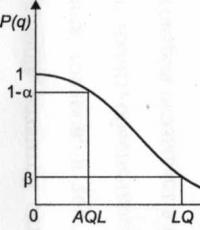How to set up internet on fly. How to turn off the Internet on Fly smartphones and tablets. Where in the fly settings turn off or turn on the Internet. Connect via Wi-Fi
In this article we will look at the main questions that arise when buying Fly phones: how to connect fly to a computer, to the Internet and how to connect to Wi-Fi networks. In general, it can be noted that Fly companies are not too different from models from other manufacturers based on Android OS. Therefore, their settings are quite standard, which will make it easier in the future to use a phone from another brand if you eventually want to change it.
Connecting a smartphone to a computer
To synchronize your smartphone with your computer, you will need the included USB cable and a CD with software. The software is supplied on disks in a reduced format, which is one and a half times smaller than usual. For such disks, a special recess is made in the center of the drive tray.
- Insert the software disc into the drive. Autorun will turn on and the installation dialog will appear;
- Install the driver following the on-screen instructions;
- Install Fly Phone Suite;
- Connect your phone using a USB cable. The connection menu will appear on the phone screen. Select the COM port option;
- The Found New Hardware Wizard will open on your computer;
- Follow the instructions on the screen;
- Turn off your phone and restart your computer;
- After restarting, select from the list the COM port number assigned during driver installation;
- Wait for the connection status to update to Connected.
How to connect fly to the Internet
To connect to the Internet on your smartphone, first of all you need to request WAP/GPRS settings from your mobile operator. Call support and they will tell you how to get automatic settings for your phone. Next, simply connect the settings sent to you in the message.
There is also an option to manually configure the Internet. Let's look at the example of an Internet connection from the Beeline mobile operator.
- Go to Menu-Settings-Connection profile settings;
- Check the presence of the “Beeline Internet” profile. If it is missing, it must be added;
- When adding a new profile, enter the beeline login and password, as the access point name internet.beeline.ru, authentication type - PAP, data channel - GPRS;
- In your browser, enter the address http://wap.beeline.ru/. If the settings have been completed correctly, the Beeline start page will load in front of you.
As for the remaining operators, the algorithm of actions will coincide with that described above. Only the parameters you enter will differ. They can also be obtained from the support service or found on the operator’s official website on the Internet. Alternatively, you can contact your nearest salon. cellular communication, where all the necessary settings will be made for you for a fee.
Connecting to a Wi-Fi network
You can connect to the created wireless network as follows:
- Enable Wi-Fi in Settings - Wireless networks;
- A list of available networks will appear in front of you. Select the network you need;
- If this network is not blocked, the connection will be established automatically. Otherwise, you will be required to enter a password;
- By going to Wi-Fi Settings, you can fine-tune your wireless connection.
A hard reset, also known as a factory reset or master reset, is the restoration (Format) of a device to the state it was in when it left the factory. All settings, applications (Apps) and data added by the user are deleted, which means they are deleted permanently. We will tell you how to reset Fly.
You forgot your password and want to reset your Android phone. Here is the solution to this problem. You can factory reset some Android mobile phones manually without any software, but not all Android devices do not reboot manually. Now I provide detailed information on how to reset an Android phone.
There are two ways to reset Fly. Before proceeding with the reset, make sure that you have backed up your mobile data, especially your phone contacts and gallery.
How to hard reset Fly?
Method 1:
- Turn off mobile phone Fly
- Press the increase key volume and a button food in for a few seconds until you notice the Fly logo appears
- Using the menu options, use keys increase/decrease volume to move up/down to achieve data Wipe/Factory reset
- Click the button Nutrition", to select an option “Wipe data/Factory reset”
- By using keysincrease And decreasevolume move down to reach "Yes - Delete all user data"
- Click the button Nutrition", to choose “Yes – delete all used data”
- The phone will begin formatting. This may take a few seconds.
- Press the power button to select 'reboot system now'
- The phone will reboot after a few minutes and land on the home screen.
Method 2:
- Turn on Fly mobile, go to Settings.
- Find the backup and reset option and select the same.
- Click the Factory Reset option.
- Select " Reset device" .
- Select "Erase everything" and wait for the phone to reboot with a new set of data.
WARNING: Hard Reset will delete all your data, please be careful.
How to bypass password via Google account
Your device must be turned on, connected to the Internet, and it must have set up a Google account.
From Dispatcher Android devices You can:
– Find device on map
– Change your lock screen
– Factory/Hard Reboot (!!! THIS WILL DELETE ALL YOUR DATA!!!)
If your device is connected to the Internet and has a Google account installed on it, check out this guide.
Step 1 – Fly password

Your device must be turned on, connected to the Internet, and it must have been connected through a Google account.
Step 2 – Fly password

Sign in to your account and Google will start searching for your device.
Step 3 – Fly password

Here you have three options. The first is “Ring device”.
Step 4 – Fly password

The next option is “Block”.
Your current lock screen will be replaced with a password lock. Don't use your Google Account password.
Every time I use – 1234 :)
Step 5 – Fly password

Now, in the Settings > Security form, you can change the screen lock.
Step 6 - Reset Fly

You can also restore your device to factory settings.
“This will reset your device. Your apps, photos, music and settings will be deleted. Once the device is removed, Android Device Manager will no longer work. This reset is permanent. We may not be able to erase the SD card content on your device."
"If your device is offline, we will reset, as soon as it goes online."
Step 7 – Fly password

Smartphone users often have problems setting up the Internet on their phone correctly. If you are an advanced user, you can connect manually by filling out the appropriate form with data in the operating system. For all other users, automatic configuration is available via SMS message from the operator.
How to connect mobile internet
You can connect mobile data manually on your phone. Step-by-step instruction, which is used to configure the Internet on Android:
- Open the settings menu on your phone.
- Select "Connection", " Mobile networks", "Other networks", "More" depending on the device model.
- Then select “Access Points”.
- Click the “Add” button; if it is not displayed separately, then find it in the context menu.
- A new profile will open, which must be filled out in accordance with the settings of the specific operator.
- Save your data, go back up one level and select the profile you just created.
- Turn on Mobile Data and restart your phone.
The table shows the settings of three popular providers, entering which will allow you to connect the Internet to cell phone. If, when filling out your profile, you encounter additional items, you should skip them and leave the default values:
Automatic setup
If for some reason you were unable to connect your mobile Internet manually, you can always use automatic tuning. To do this you need to do the following:
- “Ask” your cellular network operator to send a special message with settings (this SMS is often marked with an envelope icon with a gear).
- Open the received SMS message.
- Select the item labeled “Application: Internet.”
- Click the "Install" button.
- If a PIN code is required, enter “0000” or “1234”.
- If the code does not work, contact your cellular network operator to find out the correct PIN.
- Confirm your choice by pressing the “Yes” button and turn on mobile data in the phone curtain, restart the device to activate the changes.
- On some phone models, the above steps are not required; you just need to order a message from your operator to connect to the Internet.
Connect via Wi-Fi
You can access the Internet on your phone not through mobile data, but through Wi-Fi. To connect the World Wide Web in this way on the Android operating system, use the following instructions.
- Unlock your device, go to the main menu.
- In the list of icons or in the curtain operating system find “Settings” (often this item is indicated by a gear symbol), make the transition.
- A list of customizable items will appear in front of you, find the “Wi-Fi” line and go to the submenu.
- In older versions of the Android operating network, you first need to go to “Wireless Networks”, and then select “ Wi-Fi setup».
- If the Wi-Fi router is turned on, all available connections will be displayed immediately.
- If the adapter is turned off, the system will prompt you to turn it on. Wi-Fi module to view available networks.
- Select from the list the desired network.
- In the dialog box that appears, enter the access password.
- If you accidentally entered incorrect data, click on the network name again, select “Forget” and re-enter the authentication parameters to connect to the Internet.
When purchasing a smartphone, a modern user is primarily interested in the ability to set up mobile Internet. After all, it is the function of connecting to the World Wide Web that turns a phone from an ordinary means of communication into the most functional device. Download the required application, process email, buy a movie ticket or book a table in a restaurant - the mobile Internet will allow you to complete any such task in a matter of seconds.
In our article we will tell you how to turn on the Internet on your Android phone through two main modules:
- Connect to the Internet using 3G or 4G
- Setup via Wi-Fi access point
How to enable mobile internet on your phone
The first way to access the Internet through an Android smartphone is related to the provision of mobile Internet services by a cellular operator. Make sure your smartphone or tablet works in the main network communication bands. Then sign up for a tariff that will provide you with an Internet connection. After this, you can start setting up your phone:
- Go to your smartphone Settings;
- Select the “More” tab;
- Click on “Mobile networks”;
- Set the network type (4G, 3G, 2G);
- Select an access point and operator if your phone has 2 SIM cards;
- Exit to the main screen;
- At the top of the screen, pull the curtain with the main settings;
- Find the button with your operator's name and click it.
After this you will have access to the Network. Please note that in the settings on the “Data Transfer” tab, statistics of downloaded data are displayed, as well as information on the volume of traffic of applications that use an Internet connection, for example, Facebook or Instagram.
You can read about how to choose the best 4G phone in our article.
How to turn on the Internet through your phone using Wi-Fi
It is equally easy to set up Internet on your phone via a Wi-Fi access point. Make sure that the appropriate communication module is installed in your smartphone. Next you need to go through the following steps:
- Go to Settings;
- Select Wi-Fi item;
- Click on the “Enable” button;
- Select from the list the access point you want to connect to;
- To access a closed point, you will need to enter a password.
If you repeatedly use one access point, for example, through a home Wi-Fi router, it is no longer necessary to go into the settings. As is the case with mobile internet, just pull the curtain at the top of the screen and press the Wi-Fi button.
Please note that by setting up the Internet on your phone, you can use your gadget as a router and even connect to the Internet on your computer or laptop via your smartphone. Read more about this in the articles “How to connect the Internet via a computer to your phone” and “Using your phone as a Wi-Fi router”.
If you have any difficulties setting up your phone as a modem, the forum on the Fly official website will help you find a solution.
To access the Internet and further work, you will need a powerful and high-quality smartphone, which must meet the following parameters:
- Large screen for full work with applications, documents, photos and videos;
- A powerful processor capable of instantly processing numerous requests;
- 4G LTE communication module for high-speed connection;
- Capacious battery that can withstand the load from running communication modules.
This combination of characteristics is fully consistent with high-quality and affordable Fly smartphone Cirrus 9.
Why Fly?
The British company Fly has been producing mobile gadgets for 14 years, in which modern technologies combined with thoughtful design and affordable price. Thus, the widest range of consumers get access to smartphones with the current version of the Android operating system, a powerful processor, a capacious battery, a high-quality camera, and at the same time spend no more than $150-180 from their budget.

The Fly Cirrus 9 LTE smartphone will be an excellent solution for surfing the Internet. The large 5.5-inch IPS screen with bright and rich colors makes it extremely convenient to work with applications, create and process documents and watch videos. A powerful 1.25 GHz 4-core processor ensures multitasking and smooth operation of the interface. Those who like to hang out on the Internet may not count the percentage of the charge indicator, since a capacious 2800 mAh battery will keep a smartphone with the network module running for up to 6 hours.
If you find an error, please highlight a piece of text and click Ctrl+Enter.