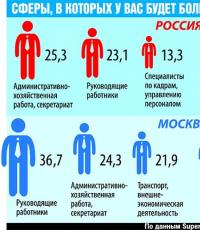How to type in Latin numerals on the keyboard. What is the easiest way to type Roman numerals on a keyboard? The most common way is this
In this article for beginners, I will tell you how to type Roman numerals on the keyboard, as well as give you a little introduction to the logic of writing them.
Roman arithmetic was popular until the moment when it was replaced by the Arabic number system, which is used today almost throughout the planet. Although the latter is so popular, it is worth paying tribute that from a stylistic point of view, Roman numerals look noticeably more pleasing to the eye. For example, if you noticed, then most often centuries are indicated in Roman numerals.
Therefore, it is not surprising that almost everyone, one way or another, is faced with the task of typing Roman numerals on the keyboard. However, not all novice users know how to do this.
In fact, everything is very simple and now I will show it to you.
How to type Roman numerals on the keyboard and what is their logic

In order not to bore you, I’ll tell you right away how to type Roman numerals on the keyboard. Everything is extremely simple. Just switch the layout to Latin and use capital letters I, V, X, L, C, D and M. Agree, simple? However, it is worth understanding that when composing numbers in Roman arithmetic, it is necessary to adhere to a different logic for constructing numbers. Unfortunately or fortunately, Arabic arithmetic will not work here.
I'll start with the meanings of the numbers themselves:
I - stands for 1
V - stands for 5
X - stands for 10
L - stands for 50
C - stands for 100
D - stands for 500
M - stands for 1000
Now, I’ll tell you a little about the construction logic, and then I’ll give a couple of examples. The Roman number system uses something like half division. Those. if the numbers in a row form a sum that is less than or slightly more than half of the letter one order higher, then they are arranged in a row. If the numbers form a number close to the letter in value above, then the notation is used in the form of subtraction. In this case, the number that needs to be subtracted from the larger number is placed first, and then the larger number is indicated. It's a little confusing, I'll better demonstrate it with examples.
A simple example: I is 1, II is 2, III is 3, but 4 is already close to 5, so it is written as IV (i.e., as indicated that 1 must be subtracted from 5). 6 is written as VI, since 10 is still far away.
Let's look at a slightly more complex example. Let's say we need to dial 1984. First we put M and subtract 1000 from the number. We see that 100 is not enough to write another M. Therefore, it is necessary to subtract 100 from this number, that is, C. We get MCM (and 1800 would be MDCCC). Now, you need to add 80. In this case, it is the combination LXXX. We get MCMLXXX. Now all that remains is to add the number 4, this, as you probably already guessed, is the number IV. In total, we get that 1984 = MCMLXXXIV.
It is not difficult to guess that it was precisely such difficulties in calculations that led to the fact that the Arabic number system became the world one, since calculations in it are much easier and simpler.
Now, you know how to type Roman numerals on the keyboard, as well as what their construction logic is and how you can convert a familiar decimal number.
Roman numerals are symbols of the number system used by the ancient Romans. Completely inconvenient for visual perception of information, they are nevertheless part of the Russian-language spelling. They are used in limited cases when writing ordinal numbers, denoting a century, or in the official names of congresses, congresses, assemblies and similar events of official authorities.
From time to time you can translate Arabic symbols into Roman ones and vice versa using special web services— converters of quantities and values. The copied result is then pasted into the required form input. But this method is not suitable for large amounts of work with text, for example, when writing essays, coursework, dissertations. How to type Roman numerals in Microsoft editor Word? Let's consider two options.
Using the Latin alphabet
If we are talking about a thorough knowledge of Roman numerals or if you have a source code with their exact spelling in front of your eyes, the easiest way is to use Latin alphabet, i.e. English keyboard layout with the key enabled Caps Lock or squeezed Shift. It is necessary to use the correspondence of Latin letters to Roman numerals:
- I - 1,
- V - 5,
- X - 10,
- L - 50,
- C - 100,
- D - 500,
- M – 1000.
AND combine using these letters intermediate numerical values.
Conversion formula
If knowledge about the correspondence of Arabic numerals to Roman ones leaves much to be desired, if there is no source code in front of your eyes, using Microsoft Word this science can also be mastered. The text editor includes function in the form of engagement conversion formulas number systems.
At the place where you insert the desired Roman numeral, press the keys Ctrl+F9. Two brackets will appear on a gray background; between these brackets you need to enter a value like this:
=necessary_number\*Roman

We don't often use Roman numerals these days. Nevertheless, sometimes such a need arises, for example, when we need to indicate a particular century or the official name of an ancient ruler. We suggest you learn how to write Roman numerals in Word.
The simplest way to write Roman numerals.
If you know exactly what the Roman numerals you need look like, then to type them you just need to change the text input language from Russian to English. Roman numerals in Latin case can be typed on the keyboard using capital letters I, V, X, L, C, D, M.
Let's say you would like to type the Roman numeral 16. To do this, you need to type three Roman capital letters in sequence, and the result will be XVI. The capital Latin letter I coincides with the Roman numeral 1, the letter V with the number 5, X with 10. By repeating the letter I twice you will print the Roman numeral II (2).
A method for those who doubt their knowledge of Roman numerals
The second way to write Roman numerals in Word will be especially useful for people who are afraid of making mistakes in the designation of Roman numerals. It involves a few simple steps:
- Simultaneously press the CTRL and F9 key combination on the keyboard.
- Square brackets appear, into which we enter the following combination: = the desired number in Arabic numerals\*ROMAN, i.e. we succeed, for example.
- Press the keyboard key F9 and get the required number in Roman numerals, in this case ХІІ.
There are other ways to print a number in Roman numerals. However, having remembered the two methods we have discussed, you will no longer wonder how to enter Roman numerals on the keyboard.
« Helpful advice! If you know how to put Roman numerals in Word, you can always easily solve a similar problem in other programs. All you need to do is copy Roman numerals from a Word document to any other document.”
In the modern world, Arabic numerals are considered the generally accepted standard of calculation. The decimal system is used for counting and numbering in all developed countries of the world. At the same time, Roman numerals, which were used in the non-positional number system of the ancient Romans, were not completely abandoned. You can often see that they are used to number sections in books, mark centuries in historical literature, indicate blood type and many other parameters for which the designation in Roman numerals has become standard.
When working on a computer with a browser, text editors and other applications may require you to enter some values in Roman numerals. There is no separate numeric block with them on a standard input device, but there are several ways to quickly write Roman numerals on the keyboard.
Roman numerals on the keyboard in any application
Only a small number of application developers provide convenient ways to enter Roman numerals using the keyboard in their products. Most programs do not have special functionality for working with a non-positional number system, which requires the user to be smart enough to enter Roman numerals into them. There are two convenient ways to enter Roman numerals from the keyboard in any program.
Replacing Roman numerals with English letters

On any computer, by default one of the available languages is English. You can quickly switch to it using the key combination Alt+Shift or Windows+Space (in Windows 10). The English alphabet completely eliminates the need for a separate numeric keypad for entering Roman numerals, since all their analogues can be typed using it in capital letters.
The following letters of the English alphabet replace Roman numerals:
- 1 – I;
- 5 – V;
- 10 – X;
- 50 – L;
- 100 – C;
- 500 – D;
- 1000 – M.
Even at school, they teach how to use Roman numerals to enter various numbers. The principle is simple: the largest Roman numerals suitable for the given situation are used to get to the required number.
For example:
To enter the number 33, you will need to use 10+10+10+1+1+1.
Accordingly, in the Roman variation the number 33 would be written as follows: XXXIII.
There are also some special rules for entering Roman numerals that allow you to shorten the writing of large numbers.
Using ASCII codes to enter Roman numerals

IN operating system Windows supports ASCII codes for entering various characters. They can be used, among other things, to enter Roman numerals.
ASCII is an American encoding table that lists the most popular printable and non-printable characters in numerical combinations. To use the characters from this table on a standard keyboard to enter Roman numerals, you must use the NUM number block - located on the right side of the keyboard.

Activate the additional numeric keypad using the Num Lock button. After that, hold down the left ALT on the keyboard and enter combinations of Roman numerals on the right number pad. After entering each character, you need to release ALT so that the character appears in the input field. Then again you need to hold down ALT and you can enter the next character.
The following combinations of the additional number block are identical to Roman numerals:
- ALT+73 – I;
- ALT+86 – V;
- ALT+88 – X;
- ALT+76 – L;
- ALT+67 – C;
- ALT+68 – D;
- ALT+77 – M.
The method of entering Roman numerals using ASCII codes cannot be called convenient, but it can be used, for example, when for one reason or another the English keyboard layout is disabled.
How to Type Roman Numerals in Word
Microsoft, when developing the office suite and Word application, took into account that users who work with texts may need to enter Roman numerals. Since doing this using the English layout or ASCII codes is not particularly convenient, Microsoft introduced support for a special command in Word that automatically converts Arabic numerals to Roman numerals.
What are Roman numerals? These are the numbers that were used by the ancient Romans in a non-positional number system. Roman numerals have several interesting features and one of them is that if a smaller number comes before a larger one, then the smaller one is subtracted from the larger one, and if a smaller one comes after the larger one, then those numbers are added.
Roman numerals are still used today. For example, they are often used in dials or when writing stories, poems, problems, etc. Today we’ll talk about how to write Roman numerals on the keyboard.
Letters
First, let's remember how Roman numerals are designated:
Formally, Latin letters are used for designation, so they can be used to represent Roman numerals. To do this, I will give a few examples so that you can understand.
- Let's take the number 1 - this is the Latin letter I (capital letter i on the English layout).
- 2.3 - II and III, respectively.
- 4 - combination of letters IV. You didn’t forget, did you forget that in this case the smaller one is subtracted from the larger number?
- 6 - VI. In a particular case, the numbers add up.
- 7.8 - VII and VIII, respectively.
- 9, 11 - IX and XI, respectively.
In general, I think the essence is clear to you. Using Roman numerals is not at all difficult if you do not forget the rules of construction.
ASCII codes
If you don't want to use Latin letters, you can use ASCII - this is a table in which you can find printable and non-printable numeric codes. It is available on any Windows operating system.
To use the codes, you need to do the following: enable Num Lock mode if it is disabled (this is a button on the keyboard).

Then press and hold the ALT key and type the appropriate combination of numbers on the secondary keyboard.
This method is not very convenient, so it is easier to use capital letters.
fulltienich.com
What is the easiest way to type Roman numerals on a keyboard?
Often, novice users of personal computers have a question about how to type Roman numerals on the keyboard. This number system is often used to mark lists, for example. Within the framework of the material offered to your attention, we will describe various ways solutions to this problem. Based on their comparison, the one that is easiest to use in practice will be selected.

Standard solution
The simplest answer to the question of how to type Roman numerals on the keyboard is to use the English keyboard layout. It is enabled by default in every version of the Windows operating system, so there should be no problems with the input process. The only thing you need to know in this case is the set of numbers that are used in this number system. This includes:
- “1” is the number “I” (an alternative is the English letter “I”).
- “5” is the number “V” (in the same alphabet it is “B”).
- “10” is “X” (you can put the Russian “X” or the English “X”).
- “50” - denoted as “L” (it is present in the Latin layout of every keyboard).
- “100” is “C” (in this case everything is the same as “10”).
- "500" - designated as "D".
- "1000" - in the Latin numeral "M".
By combining these numbers you can get any number. It is worth noting one thing important nuance. If there is a smaller number in front of a larger number, it is subtracted from it. For example, IV would be 4 in Arabic. But if everything is the other way around, after the larger one there is a smaller one, then everything is summed up. As an example, we can cite 6 – VI. Knowing these rules, it is not difficult to understand how to type Roman numerals on the keyboard. special labor. But it’s not always possible to remember all this. In such cases, it is best to make a cheat sheet and use it when typing such numbers.

ASCII codes
An alternative way to enter Roman numerals on the keyboard of a laptop or desktop computer is to use so-called ASCII codes. That is, the same English letters can be typed using the ALT key combination and sequentially typing a combination of Arabic numbers on the extended keyboard (do not forget that the Num Lock key must be on). Possible code combinations are shown in Table 1. Use this method complicates everything significantly, so it is easier to apply in practice the one given earlier.
Table 1.
ASCII – Roman numeral codes.
Arabic numeral | Roman numeral | ASCII code |
|
"Word"
The easiest way to type Latin numbers on a keyboard is in Word or any other office application. For this purpose, a special function is provided in this group of applications. The dialing order in this case is as follows:
- Press the key combination Ctrl and F9.
- Next, a special recalculation function will be launched and brackets () will appear. In them you need to type the following = desired_Arabic_number\*ROMAN.
- Then press the function key F9.
- After this, our Arabic number is converted to a Roman number.
The given algorithm is indeed simpler than those previously described. But it has one significant drawback - it only works in office applications, and if you need to type something in Photoshop roman numeral, then it can no longer be used. As a last resort, you can dial the required number here. Then select using the manipulator, copy and then paste into another application.

Summary
As part of this material, various ways were proposed on how to type Roman numerals on the keyboard. Having compared them, we can come to the conclusion that the easiest way is to use the English alphabet, which contains all the necessary numbers. This solution works in all applications without exception. Its only drawback is the need to know the numbers of a given number system. But this issue can be resolved. If you often have to use Roman numerals, then you will already remember them. Well, as a last resort, you can make a draft, which will greatly simplify this task.
fb.ru
How to write Roman numerals on the keyboard in Word or another program quickly
 In the modern world, Arabic numerals are considered the generally accepted standard of calculation. The decimal system is used for counting and numbering in all developed countries of the world. At the same time, Roman numerals, which were used in the non-positional number system of the ancient Romans, were not completely abandoned. You can often see that they are used to number sections in books, mark centuries in historical literature, indicate blood type and many other parameters for which the designation in Roman numerals has become standard.
In the modern world, Arabic numerals are considered the generally accepted standard of calculation. The decimal system is used for counting and numbering in all developed countries of the world. At the same time, Roman numerals, which were used in the non-positional number system of the ancient Romans, were not completely abandoned. You can often see that they are used to number sections in books, mark centuries in historical literature, indicate blood type and many other parameters for which the designation in Roman numerals has become standard.
When working on a computer with a browser, text editors, and other applications, you may need to enter some values in Roman numerals. There is no separate numeric block with them on a standard input device, but there are several ways to quickly write Roman numerals on the keyboard.
Roman numerals on the keyboard in any application
Only a small number of application developers provide convenient ways to enter Roman numerals using the keyboard in their products. Most programs do not have special functionality for working with a non-positional number system, which requires the user to be smart enough to enter Roman numerals into them. There are two convenient ways to enter Roman numerals from the keyboard in any program.
Replacing Roman numerals with English letters
On any computer, by default one of the available languages is English. You can quickly switch to it using the key combination Alt+Shift or Windows+Space (in Windows 10). The English alphabet completely eliminates the need for a separate numeric keypad for entering Roman numerals, since all their analogues can be typed using it in capital letters.
The following letters of the English alphabet replace Roman numerals:
- 1 – I;
- 5 – V;
- 10 – X;
- 50 – L;
- 100 – C;
- 500 – D;
- 1000 – M.
Even at school, they teach how to use Roman numerals to enter various numbers. The principle is simple: the largest Roman numerals suitable for the given situation are used to get to the required number.
For example:
To enter the number 33, you will need to use 10+10+10+1+1+1.
Accordingly, in the Roman variation the number 33 would be written as follows: XXXIII.
There are also some special rules for entering Roman numerals that allow you to shorten the writing of large numbers.
Using ASCII codes to enter Roman numerals

The Windows operating system supports ASCII codes for entering various characters. They can be used, among other things, to enter Roman numerals.
ASCII is an American encoding table that lists the most popular printable and non-printable characters in numerical combinations. To use the characters from this table on a standard keyboard to enter Roman numerals, you must use the NUM number block - located on the right side of the keyboard.

Activate the additional numeric keypad using the Num Lock button. After that, hold down the left ALT on the keyboard and enter combinations of Roman numerals on the right number pad. After entering each character, you need to release ALT so that the character appears in the input field. Then again you need to hold down ALT and you can enter the next character.
The following combinations of the additional number block are identical to Roman numerals:
- ALT+73 – I;
- ALT+86 – V;
- ALT+88 – X;
- ALT+76 – L;
- ALT+67 – C;
- ALT+68 – D;
- ALT+77 – M.
The method of entering Roman numerals using ASCII codes cannot be called convenient, but it can be used, for example, when for one reason or another the English keyboard layout is disabled.
How to Type Roman Numerals in Word
Microsoft, when developing the office suite and Word application, took into account that users who work with texts may need to enter Roman numerals. Since doing this using the English layout or ASCII codes is not particularly convenient, Microsoft introduced support for a special command in Word that automatically converts Arabic numerals to Roman numerals.
To type Roman numerals in Word quickly and conveniently, you need to do the following:
- Select the place in the document where you want to insert the Roman numeral;
- Press the Ctrl+F9 key combination on your keyboard to open the code entry field. The called field will be indicated in the document gray with curly braces on both sides;
- Enter the command =Arabic number\*ROMAN in brackets
- To apply the entered command, press F9.
After such simple steps, Word will automatically convert the Arabic number into the Roman variation.
OkeyGeek.ru
How to type Roman numerals on the keyboard?
How to type Roman numerals on the keyboard? A question that everyone has probably asked. Many people do not know how and with what help this is done.
A detailed answer to this question is provided below.
- 1 Roman numerals
- 1.1 Ways to write Roman numerals
Roman numerals
Such figures ceased to be widely used a long time ago, namely since the Middle Ages. Then the Arabs invented a simpler number system, which took root among the people and is used to this day.
But even in our time, Roman numerals find a place for themselves, they are mainly used in some numbered lists, to indicate chapters in books, and they look beautiful on watch dials.
In history, they denote centuries or numbers of rulers (for example, Alexander I, Elizabeth II). Schoolchildren and students often use such numbers when writing various works (essays, term papers, and others).
 In this regard, sometimes there is a need to use them in electronic documents. How to enter Roman numerals on the keyboard? This is where problems arise, since there are no such numbers on it. The whole difficulty of using them lies in the fact that large numbers need to be counted and compared with Roman signs.
In this regard, sometimes there is a need to use them in electronic documents. How to enter Roman numerals on the keyboard? This is where problems arise, since there are no such numbers on it. The whole difficulty of using them lies in the fact that large numbers need to be counted and compared with Roman signs.
To answer the question of how to type Roman numerals on a keyboard, you need to understand how they relate to Arabic numerals.
The designations of Roman numerals are as follows:
- 1 - I;
- 2 - II;
- 3 - III;
- 5 - V;
- 10 - X;
- 50 - L;
- 500 - D;
- 100 - C;
- 1000 - M.
 The remaining values are obtained by adding and subtracting the existing ones. In addition, addition and subtraction in this case is performed according to special rules. If the smaller number comes before the larger one, then it is subtracted, if the smaller number comes after the larger one, then they are added.
The remaining values are obtained by adding and subtracting the existing ones. In addition, addition and subtraction in this case is performed according to special rules. If the smaller number comes before the larger one, then it is subtracted, if the smaller number comes after the larger one, then they are added.
For example, if we want to write the number 4 in the Roman style, then we should get IV, that is, 5-1=4, and 6 will look like VI, since 5+1=6. The numbers 9 and 11 look like IX and XI. And so on.
If you need to convert a large number or you are not sure that you can do it correctly yourself, then having a laptop or other device with Internet access and access to the network will help you. On the Internet you will find many online calculators that will correctly convert any large number into its Roman equivalent.
Ways to write Roman numerals
There are several ways out of the problem of writing numbers, namely:
- standard method;
- ASCII codes;
- Microsoft Word.
Let's start with the standard method. It consists in the fact that you need to switch the keyboard layout to English language(or as they also say: “in Latin”). If you are entering a large number, it is better to turn on “Caps Lock” for convenience, so that you do not have to constantly hold the “Shift” button. This method can be used in any editor or when entering a value on a phone or other device.
 Let's say that if you need to enter a large number, but you don't know how to translate it or are not sure of the correctness of your result, you can use the Internet.
Let's say that if you need to enter a large number, but you don't know how to translate it or are not sure of the correctness of your result, you can use the Internet.
The next method is to use ASCII codes. If from the name it seems to you that this will be difficult, then don’t worry, everything is done simply and in a few clicks. To do this, we need an additional numeric keyboard (on the right side of the computer keyboard).
To turn it on, you need to press the “Num Lock” button. Then hold down the “Alt” key and enter the numbers from the keyboard corresponding to the letter of the Latin alphabet you need (all codes and their meanings are shown in photo No. 1).
You can also insert many specific characters and symbols using ASCII. This method is much more convenient (if you get used to it) than the first one, since you do not need to constantly change the keyboard layout and type the desired combination.
And finally, Microsoft Word. As the name implies, we will need Word installed on the computer. Place the cursor at the place where you want to enter the number and press the key combination “Ctrl” and “F9”, after which a gray area will appear, inside which there will be curly brackets “()”. In brackets you need to write (=111\*ROMAN), where 111 is the number you need.
This is a formula that automatically converts Arabic numerals to Roman numerals. The huge advantage of this method is obvious: you do not need to translate the values yourself, since this is done automatically by the program itself, and you can be sure that the translation is correct.
We figured out how to enter Roman numerals in electronic text and how to translate them from Arabic.
Which method is better and more convenient to use is up to you to choose; the main thing is to be absolutely sure of the correctness of what is written.
LediZnaet.ru
How to write Roman numerals on the keyboard
Today's intellectual world strives for the palm in all aspects of life. If we at least take the scientific field: students, candidates and professors writing abstracts, scientific works and doctoral dissertations, then each of these people uses Roman numerals in their works, yes, and workers of other professions resort to writing Roman numerals. But let's be honest with ourselves, does everyone really know how to write Roman numerals on the keyboard?
Let's look into this issue and determine for ourselves which method will be more acceptable to you. After all, you will agree that it is much easier to read a high-quality article and get the desired answer than to “scour” the Internet, wasting invaluable time on meager and useless information.
So, let's start looking at ways to type Roman numerals:
The most common way is this
- Switch to the English layout. For some it is the key combination Alt + Shift, for others it is Ctrl + Shift;
- Then the CapsLock key comes into use, because Roman numerals are written in capital letters;
- Next, we actually write the required combination of letters, where:
- Number 1 - corresponds to the letter I;
- Number 2 - corresponds to two letters II;
- Number 3 - respectively III;
- The number 4 is combined with two letters - I and V, resulting in IV;
- The number 6 is combined with two letters - V and I, resulting in VI;
- The numbers 7 and 8 are formed by the logical composition of the above letters: VII, VIII, respectively;
- The number 10 and 9 are the letters X and IX.
If you need to create the number 30, then put XXX, I think you already understand the analogy. By the way, when creating numbers with a large value, the following information will be useful to you:
- The number 5 corresponds to the letter V;
- The number 10 corresponds to the letter X;
- The number 50 corresponds to the letter L;
- The number 100 corresponds to the letter C;
- The number 500 corresponds to the letter D;
- The number 1000 corresponds to the letter M.
And if, for example, you need to write the number 1755, then knowing the substitution algorithm, you can easily understand that this number will have the following letter form - MDCCLV.
Entering Roman numerals using ASCII codes
Another way to write Roman numerals on the keyboard is to use ASCII codes. To enter Roman numerals using ASCII codes, you just need to hold down Alt, enter the code below on the numeric keypad, turning on the Num Lock mode if necessary for it to work, and release the Alt key. These are the codes:
- I – 73;
- V – 86;
- X – 88;
- L – 76;
- C – 67;
- D – 68;
- M - 77.
I wouldn’t say that this method is too simple, but it also has its place.
Another way to make Roman numerals on the keyboard when working in Microsoft Word
In a Word document we type the following combination: